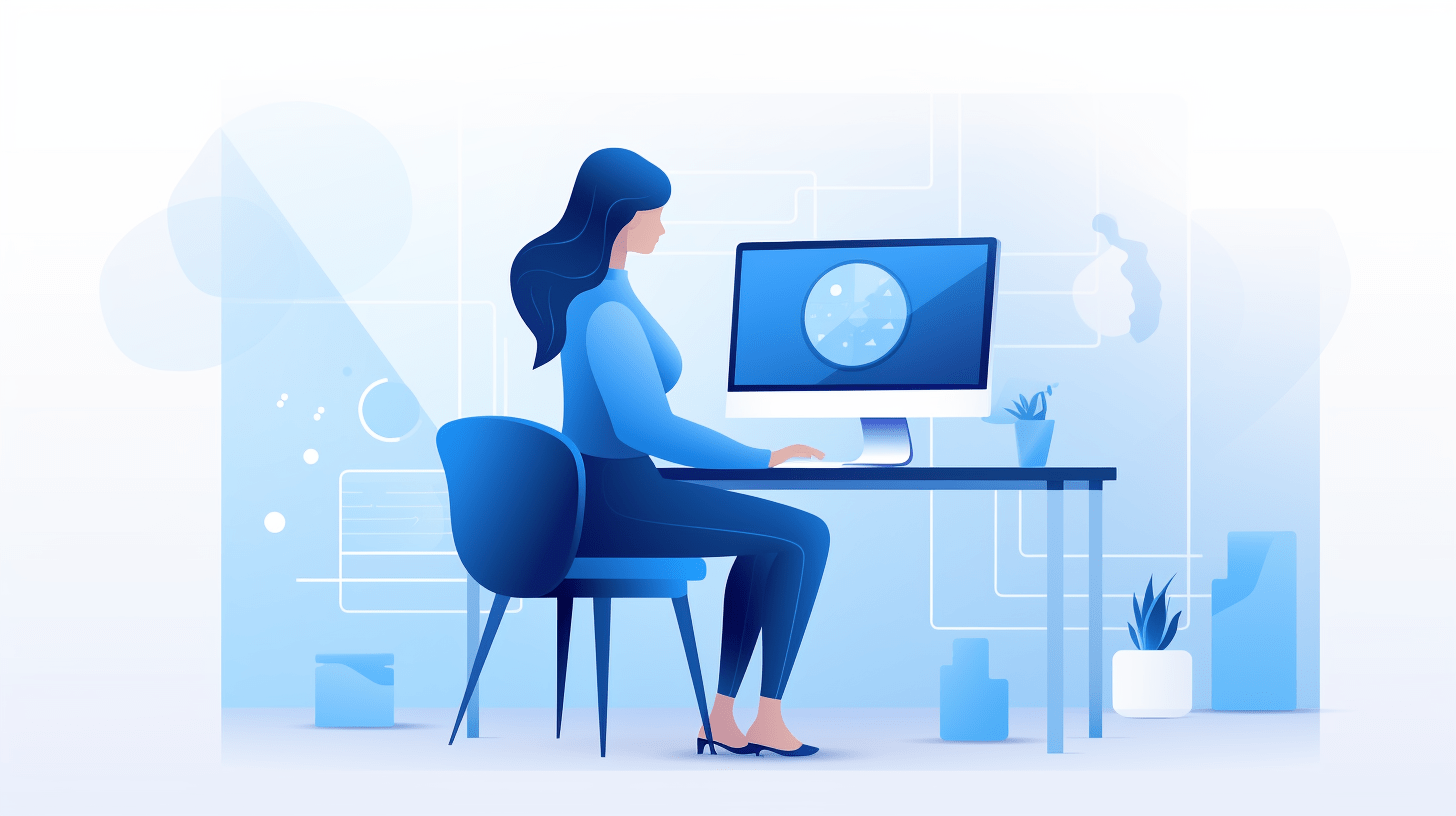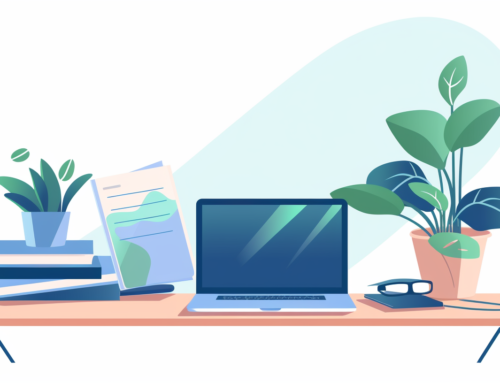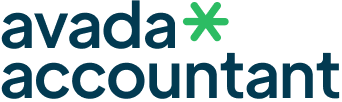Ever found yourself puzzled over adjusting margins in Google Docs? Whether you’re formatting a formal report or just tweaking a personal project, the layout can make a significant difference. Dive into our comprehensive step-by-step guide and master the art of refining your document’s layout with ease. Let’s get your margins set just right!
Open Your Document:
Navigate to Google Docs and open the desired document.
Access Page Setup:
- Click on ‘File’in the top-left corner of the screen.
- From the dropdown menu, select ‘Page setup…’
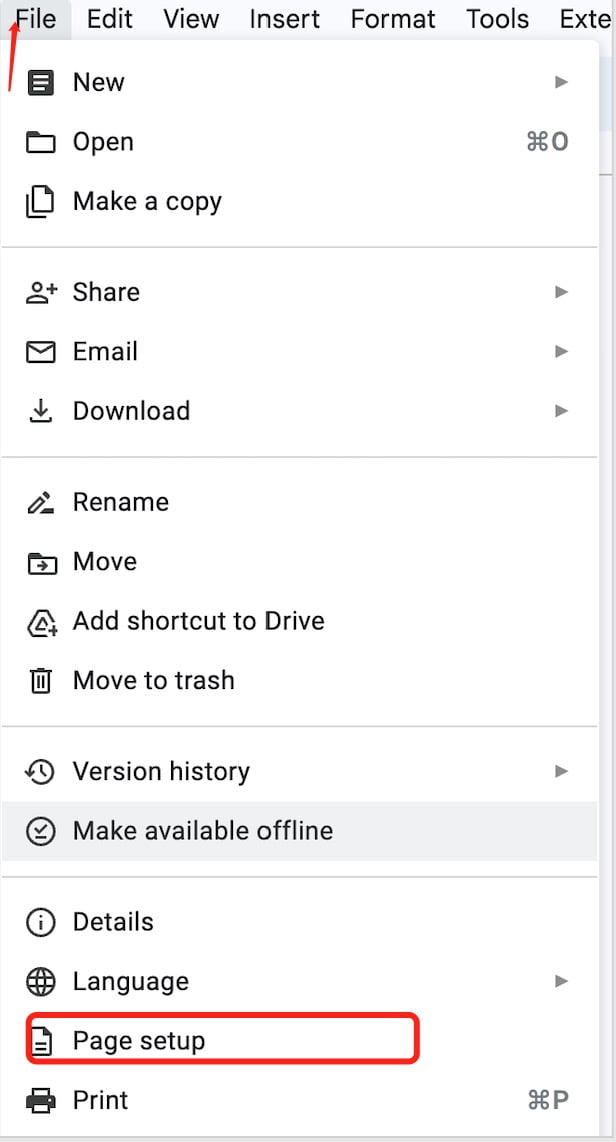
Adjust the Margins:
- In the “Page setup” box, you’ll see fields for “Top”, “Bottom”, “Left”, and “Right” margins.
- Enter your desired measurements for each of the margins. The default measurement unit is inches, but you can also enter values in centimeters (e.g., “2.54 cm” for one inch).
- If you want to set these as default margins for all new documents, click on the “Set as default” button.
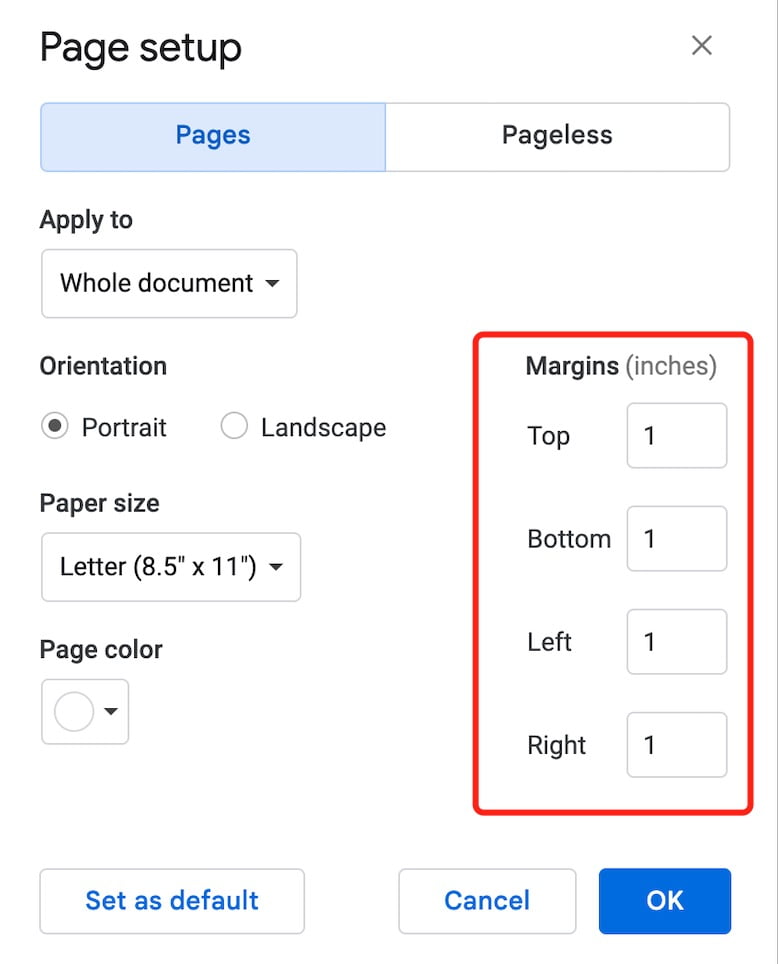
Confirm Changes:
Once you’ve made the desired adjustments, click the “OK” button to apply the changes to your document.
You should like to read:
Review Your Document:
Go back to your document and check to ensure the margins look as you intended. If needed, you can always return to the “Page setup” menu to make further adjustments.
Adjusting the margins can affect the layout of your content, especially if you’re working with images, tables, or other elements that take up significant space. Always review your document after making changes to ensure everything is displayed correctly.