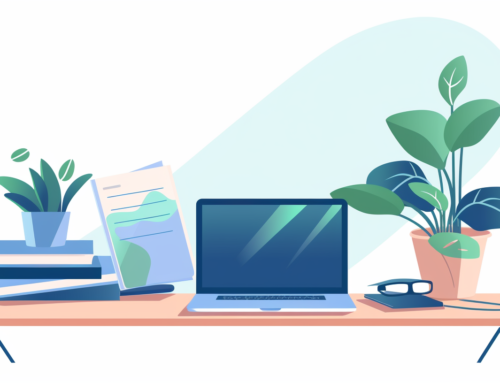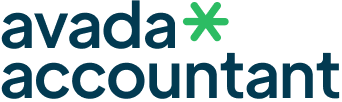If you’re looking to copy a page in Google Docs, you’ve come to the right place! Whether you’re wondering how to copy a whole page in Google Docs or are interested in learning how to copy and paste a page in Google Docs, we’ve got you covered. Copying a page can be useful for various reasons, whether you’re trying to duplicate formatted text, or you’re creating a similar layout for a new section of your document.
Here’s how to go about it:
Open your Google Doc
Make sure you’re signed into your Google account and open the document you want to copy a page in google docs
Navigate to the Page
Scroll to the page you want to copy.
Select Content
Click the “edit” button in the left top corner to choose select all or drag to select all the content on that page you wish to copy. Alternatively, you can also press Ctrl + A (Windows) or Cmd + A (Mac) if you wish to select all the content in the entire document.
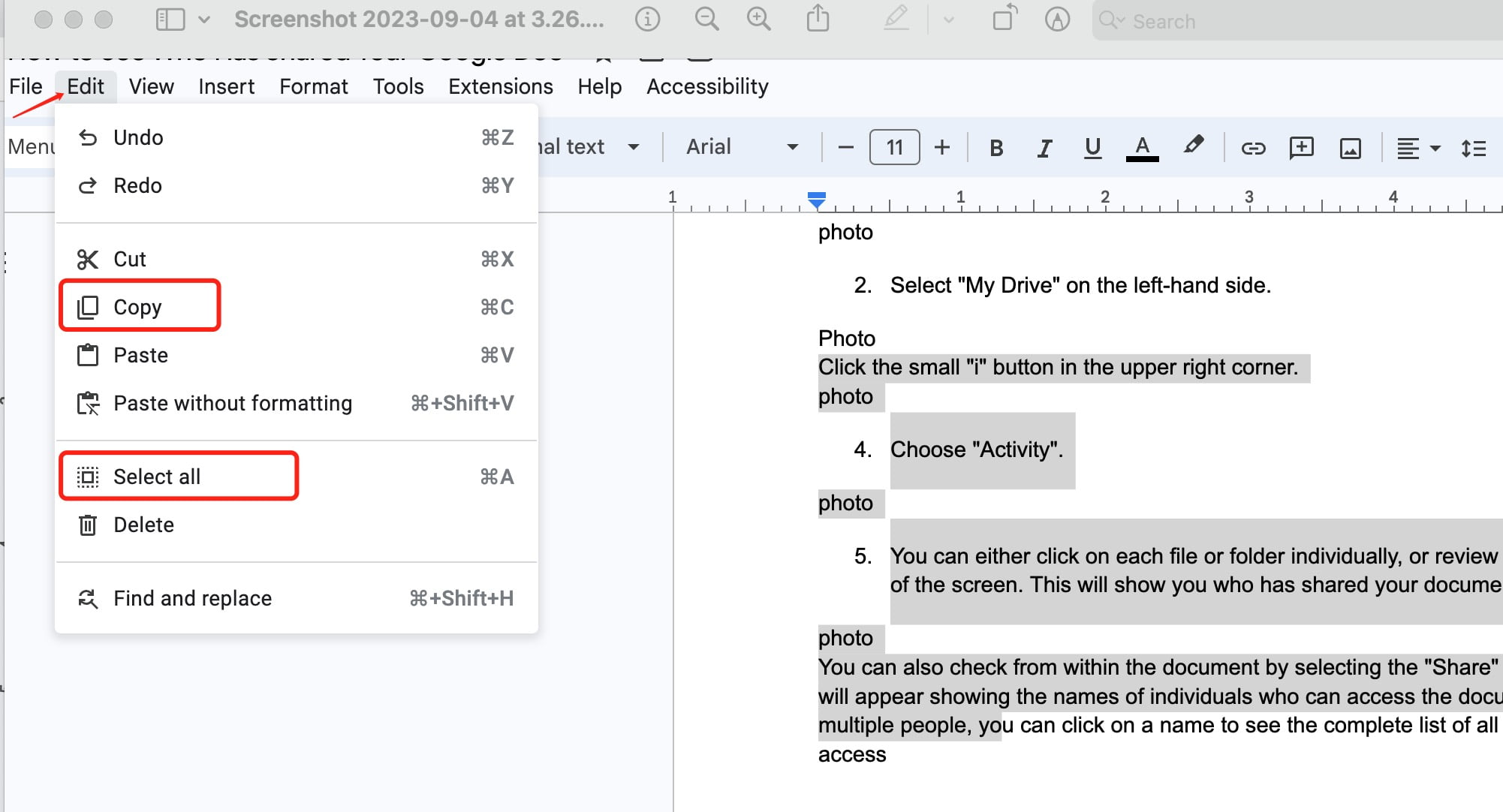
Copy
After selecting, press Ctrl + C (Windows) or Cmd + C (Mac) to copy the content
Or Click the copy button in the drop-down box
Navigate to Destination
Scroll to the location where you want to paste the copied page.
Paste
Press Ctrl + V (Windows) or Cmd + V (Mac) to paste the content.
Or Click the paste or paste without formatting in the drop-down box
You’ll now have a copied version of the page in your desired location.
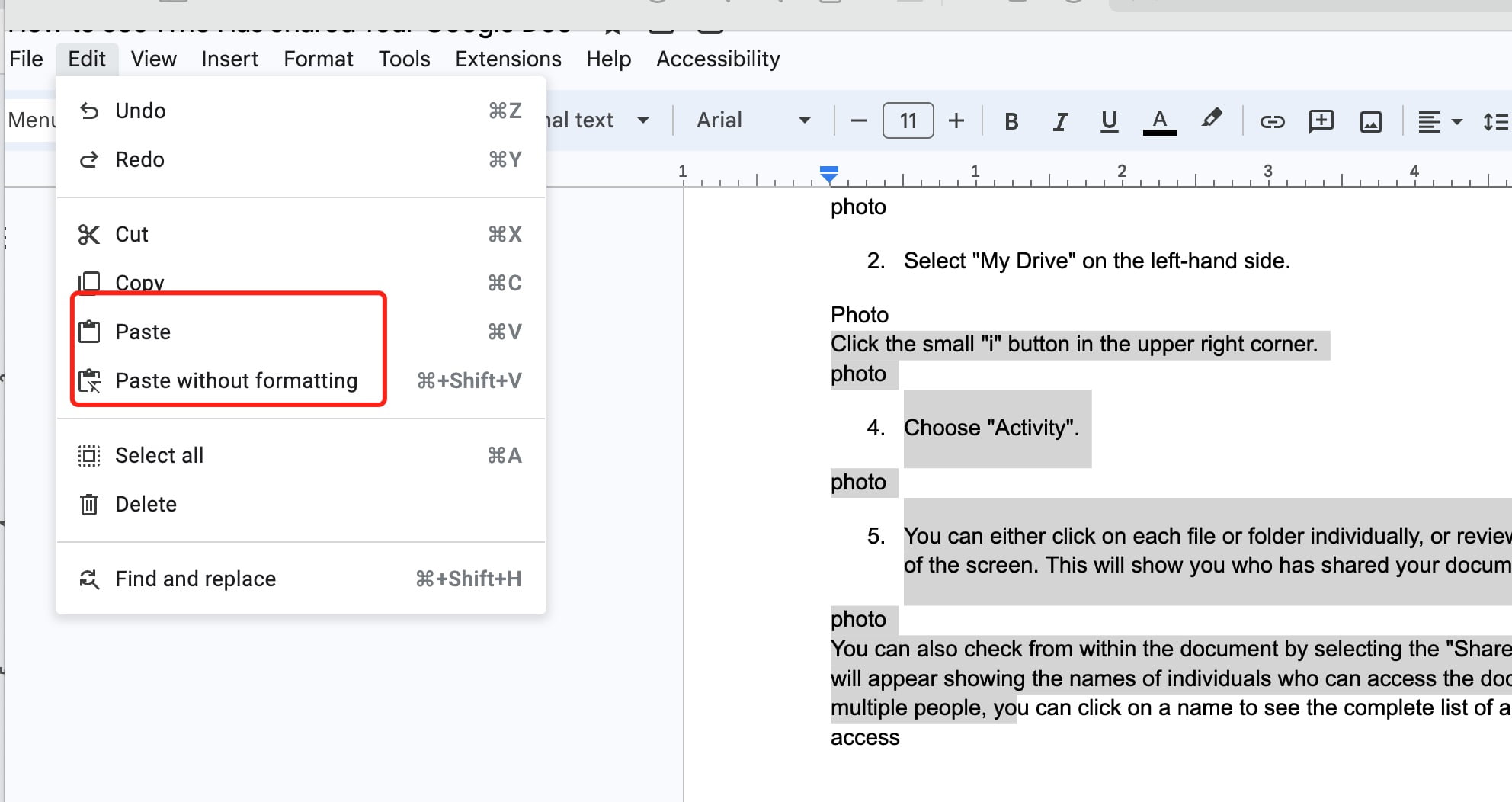
Adjust Formatting if Necessary
Sometimes the formatting might not transfer perfectly, so be sure to adjust any elements that might have shifted during the copy-paste process.
We hope this guide has been helpful in showing you how to copy a page in Google Docs, as well as how to copy a whole page in Google Docs. Whether you’re working on a report, an academic paper, or any other type of document, knowing how to duplicate pages, or even how to copy and paste a page in Google Docs, can save you time and effort. These skills can also help you maintain consistency in formatting and layout, making your work look more professional. If you have any more questions or run into any issues.