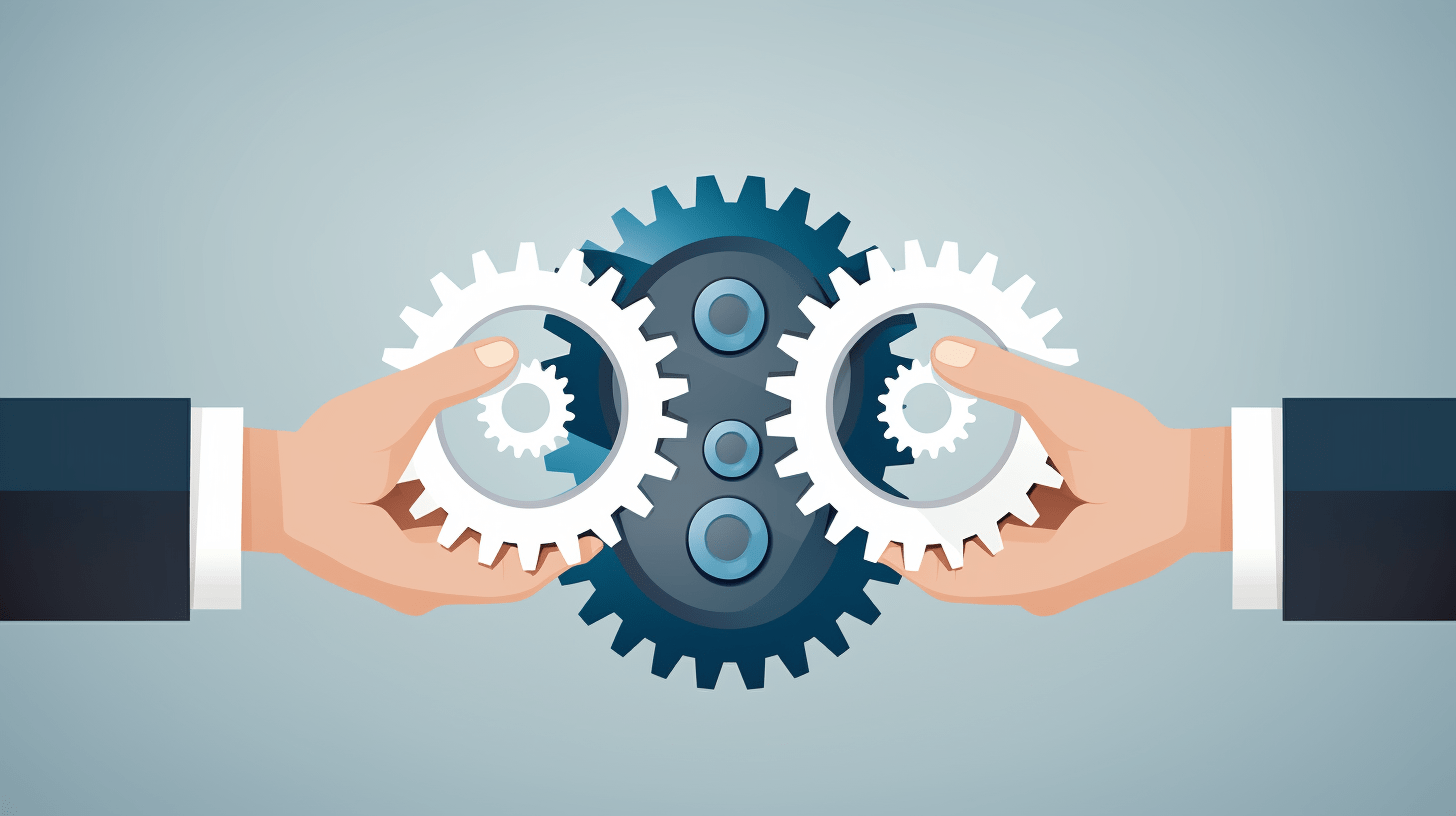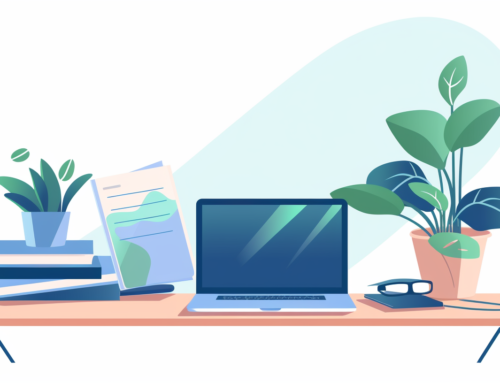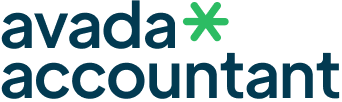Are you looking for a way to make your Google Docs documents more engaging? A bubble letter font might be just what you need! While Google Docs doesn’t have built-in bubble fonts, there are several ways to include them in your documents. In this guide, we’ll walk you through the process step-by-step.
Understanding the Limitations
Before we dive in, it’s important to note that Google Docs doesn’t offer a direct way to add bubble letter fonts. However, don’t let that deter you! There are still multiple methods you can use to achieve the desired effect.
Adding Custom Fonts via Google Fonts
1. Visit Google Fonts: Go to the ‘Google Fonts website'(https://fonts.google.com/).
2. Search for ‘Bubble’: Use the search bar to look for bubble letter fonts.

3. Download the Font: Choose a font that suits your needs and download it to your computer.
4. Extract the Zip File: Unzip the downloaded file to access the ‘.ttf’ or ‘.otf’ font file.
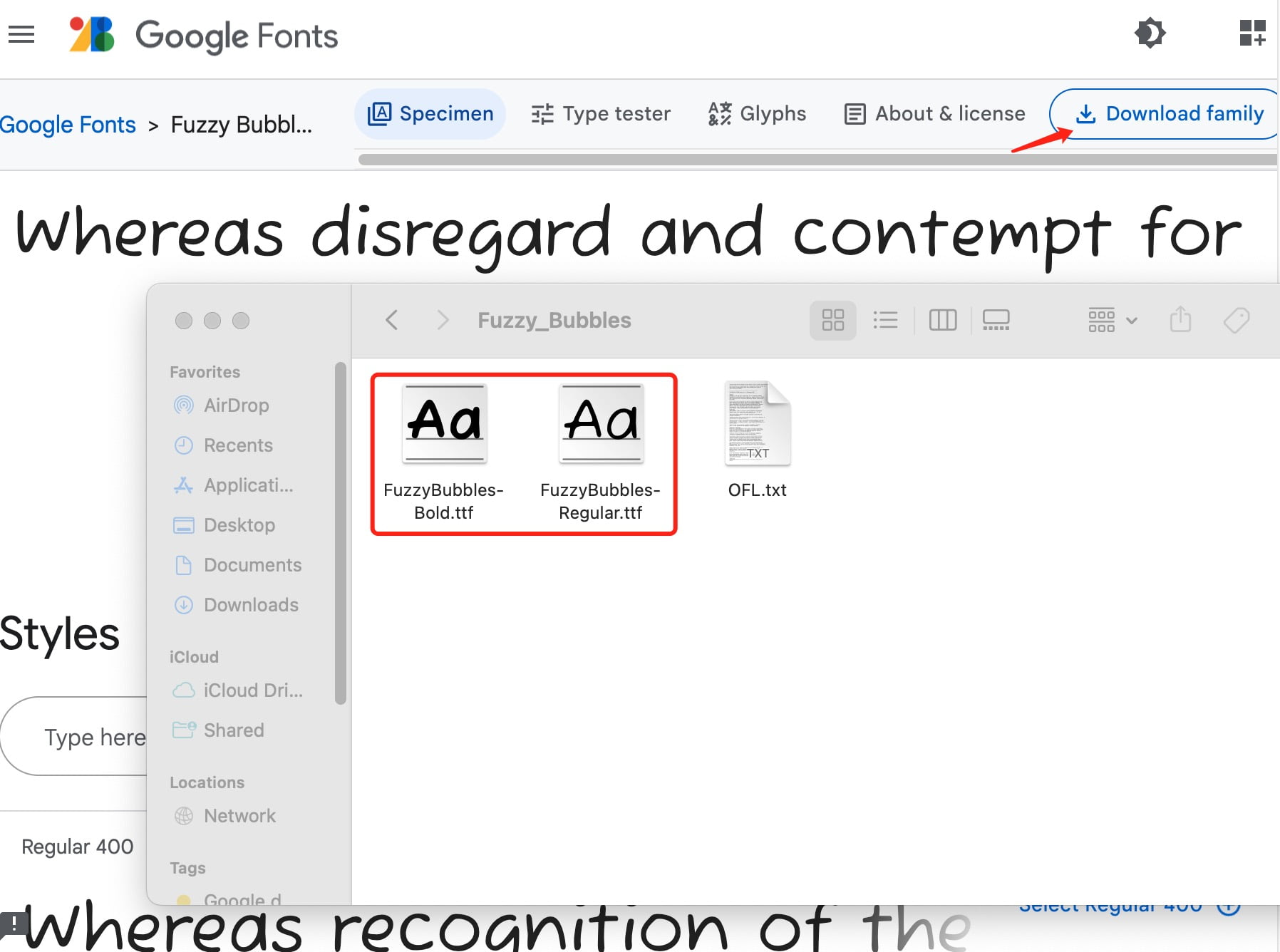
5. Upload to Google Drive: Upload the extracted font file to your Google Drive.
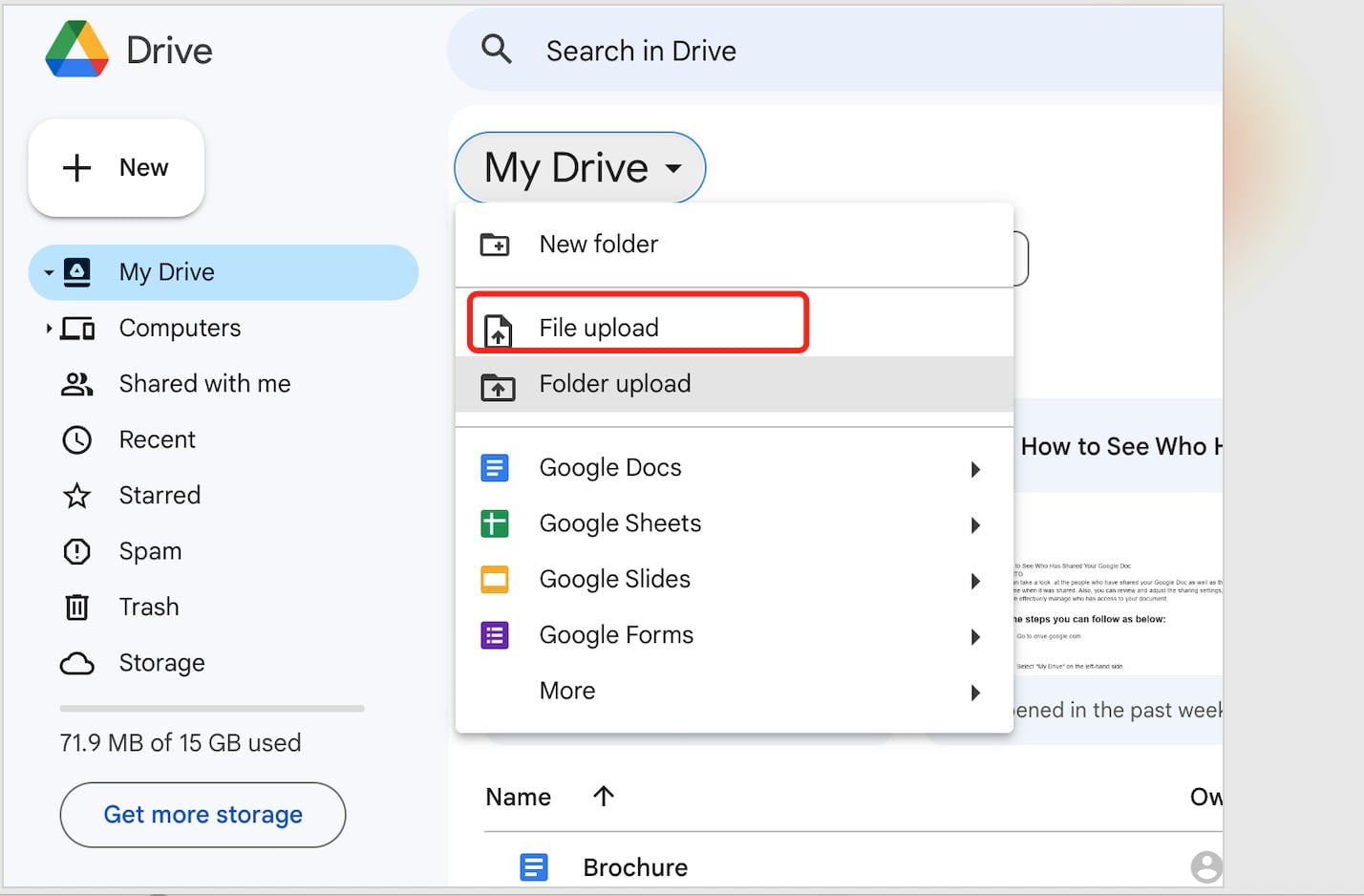
Note: Unfortunately, Google Docs doesn’t allow you to directly upload custom fonts. You can use this uploaded font in Google Slides to create text elements, then copy and paste them into Google Docs as images.
Using Extensions and Add-ons
1. Go to Google Workspace Marketplace: Visit the ‘Google Workspace Marketplace'(https://workspace.google.com/marketplace/).
2. Search for ‘Bubble Font’ or ‘Font Add-ons’: Use the search bar to find add-ons that offer bubble letter fonts.
3. Install the Add-on: Click on the desired add-on and install it.
4. Access the Font in Google Docs: Once installed, you can access these bubble fonts directly in Google Docs.
You should want to read:
- Save the Date Templates Google Docs
- How to Make Portfolio on Google Docs
- Creepy Fonts on Google Docs?
- Christmas List Template Google Docs
- How to Make a Business Plan on Google Docs
- How to Get Word Art in Google Docs
- Creepy Fonts on Google Docs?
- Como Eliminar Paginas En Google Docs
- download a image from a google doc
Alternative Methods
1. Use Another Text Editor: Create your bubble text in another editor like Microsoft Word, then upload the document to Google Drive and open it with Google Docs.
2. Images: Create an image of your bubble text using graphic design software, then insert the image into your Google Doc.
3. Copy-Paste: Some websites offer text-to-bubble-letter conversion. Convert the text and then copy-paste it into Google Docs.
Sometimes, while working on a project or compiling a presentation, you may find yourself needing to download images from Google Docs. This could be to ensure you have a local copy, to use the image in another application, or simply to share it in a format that’s more universally accessible. Google Docs, being a versatile platform, offers various ways to extract and save these visuals, making it easier for users to manage and repurpose their content.
While Google Docs doesn’t offer built-in bubble letter font options, this guide provides you with alternative solutions. Whether you use Google Fonts, extensions, or another method, you can add a unique touch to your Google Docs documents with bubble fonts.