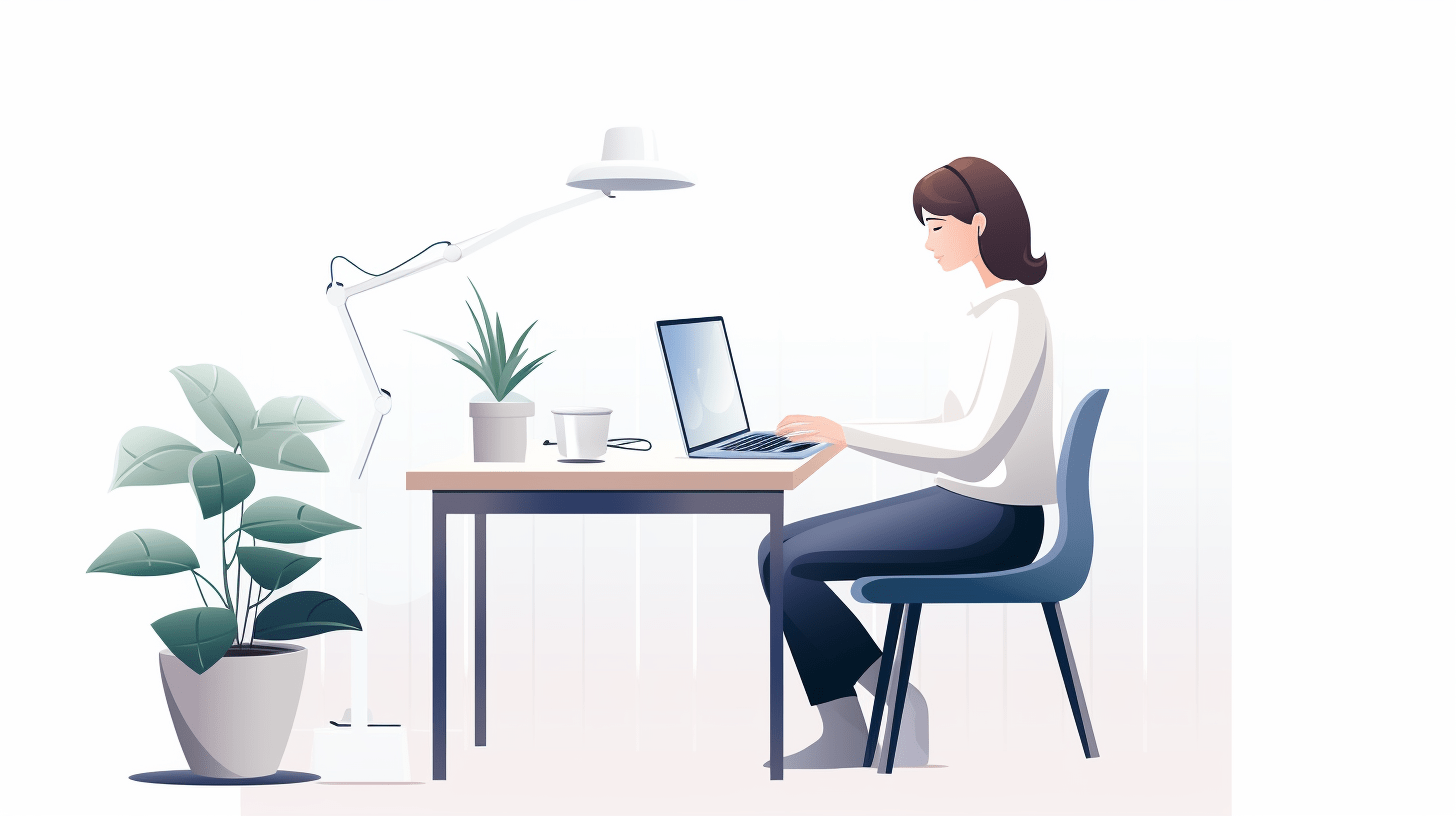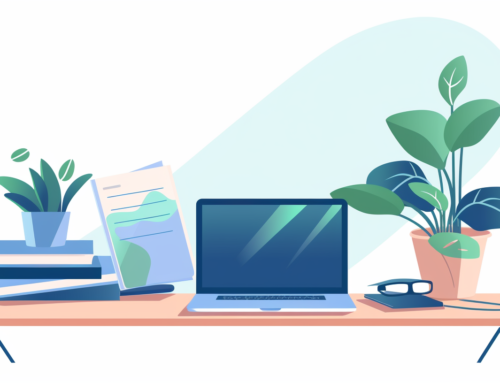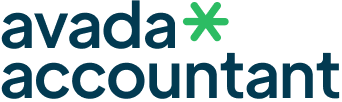In today’s digital age, mastering the tools we use daily can significantly boost our efficiency. One such tool is Google Docs, a platform known for its versatility and user-friendliness. However, there are some nuances that users might not be immediately aware of, such as specific formatting tricks. One common query that has been raised by many is ‘how to increase period size in Google Docs’. This might seem like a minor detail, but it can make a significant difference in certain scenarios.
Open Your Document:
Navigate to Google Docs and open the desired document you want to make changes to.
Highlight a Period:
Manually select any period(.)in your document using your mouse or trackpad.
Open the “Find and Replace” Dialogue:
- Press Ctrl + H on a Windows or Chromebook keyboard.
- Press Cmd + Shift + H on a Mac keyboard.
- Alternatively, click on Edit in the menu bar and then select Find and Replace.
Input Your Criteria:
- In the “Find” box, enter the period symbol (.) as your search criteria.
- Ensure the “Replace” box is empty (since you’re only changing the size, not replacing the period with something else).
Select All Periods:
Click on the “Find” button multiple times until all the periods in your document are highlighted, or click on the “Select all matching” button.
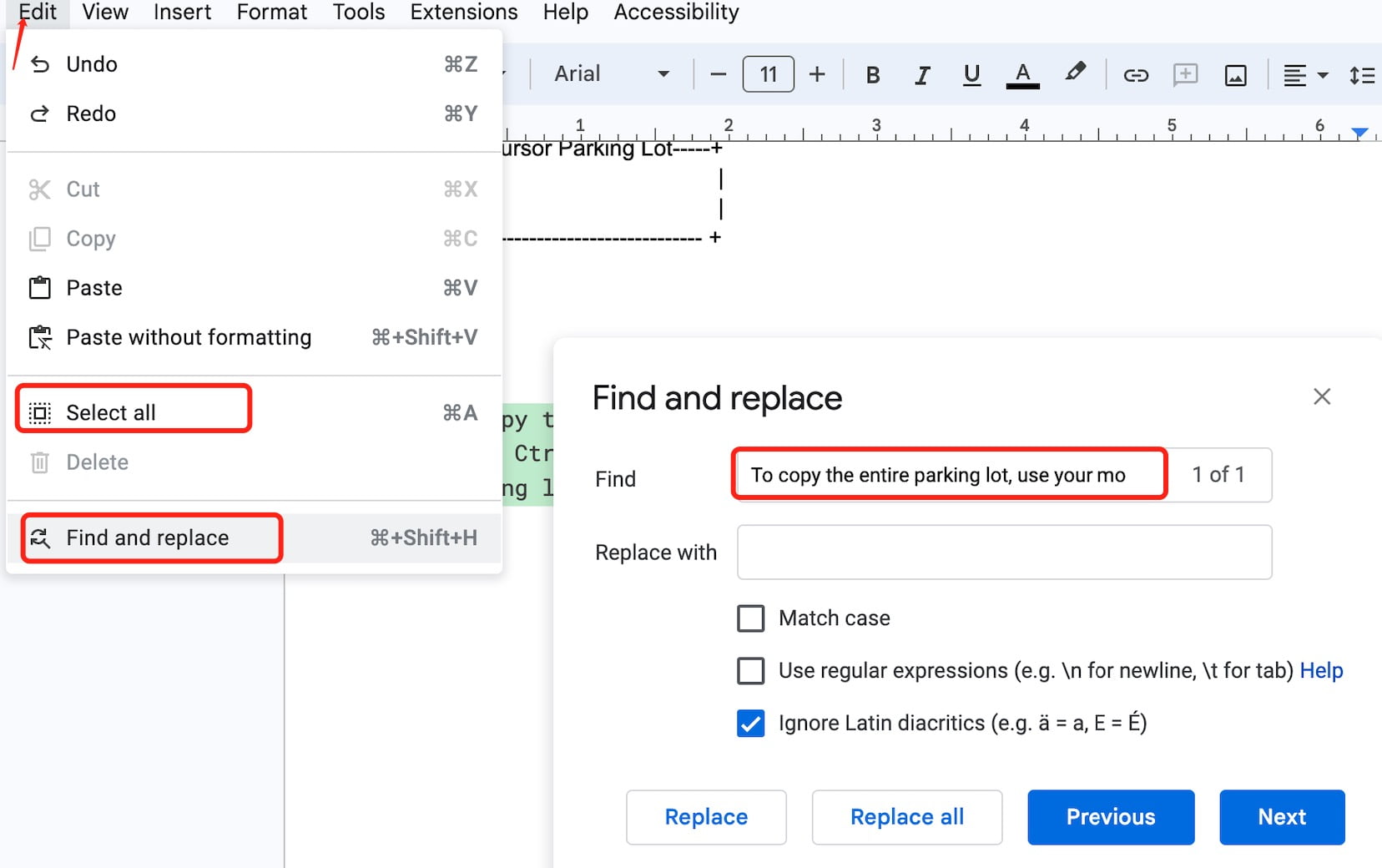
Change the Font Size:
- With all the periods highlighted, go to the toolbar at the top.
- Find the box with a number (this is your current font size). Click on it to see a dropdown list of font sizes.
- Select the desired font size you want for your periods. For instance, if your main text is size 12 and you want to make the periods slightly larger, you might choose size 14 or 16.
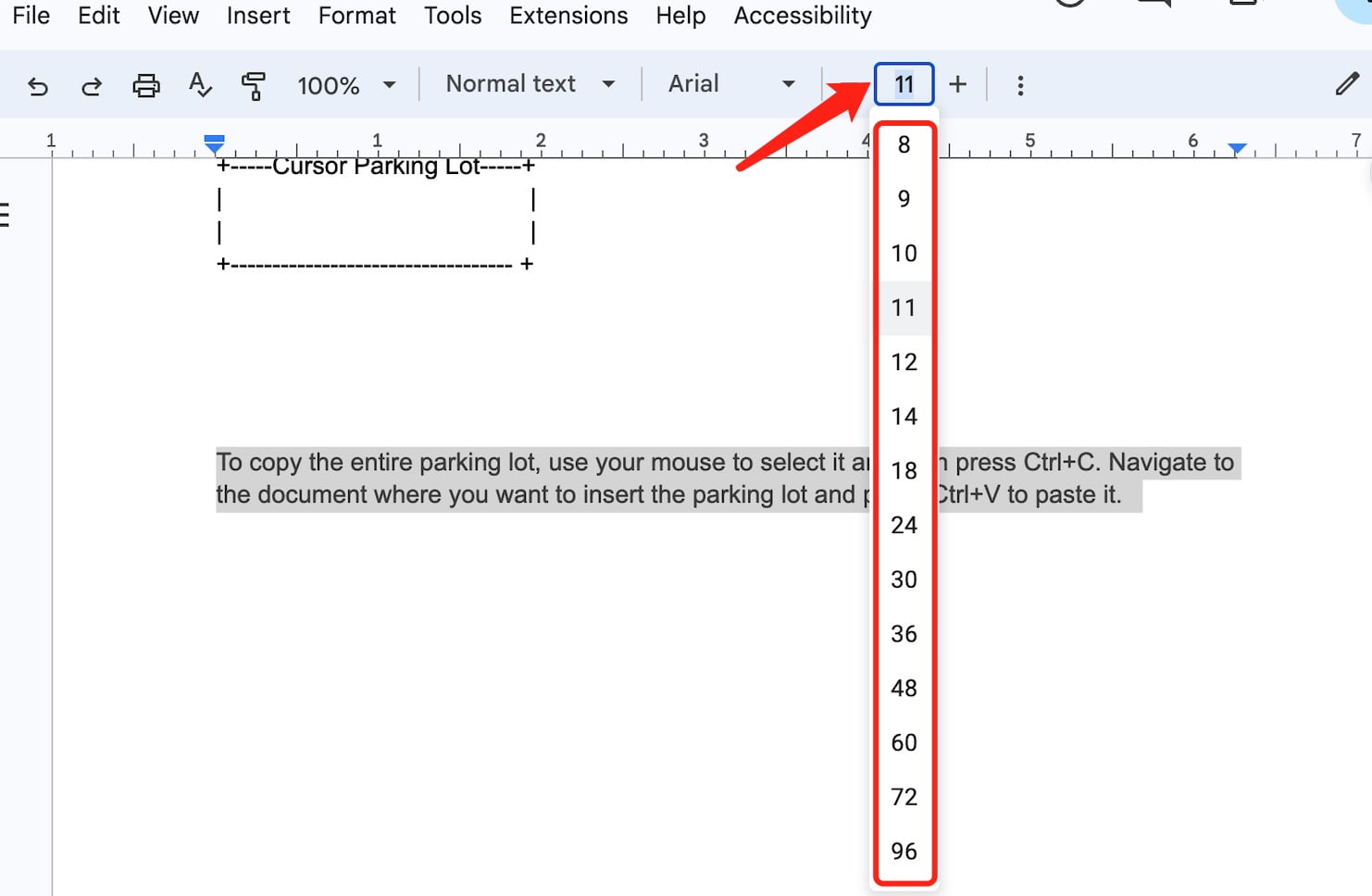
You should like to know:
Deselect:
Click anywhere in the document to deselect the highlighted periods and see the changes.
Review Your Document:
Scroll through your document to ensure that the changes were applied uniformly to all periods and that the document’s overall appearance is to your satisfaction.
In conclusion, the vast array of tools and functionalities available in modern software, like Google Docs, allows us to tailor our documents to meet precise needs and aesthetic preferences. As we’ve explored the specific process of increasing period size, it’s evident that even the most intricate details can be adjusted with just a few steps. Embracing these nuances not only enhances our document presentation but also broadens our understanding of the platform’s potential. Remember, mastering the small aspects often leads to greater overall proficiency and confidence in any endeavor.