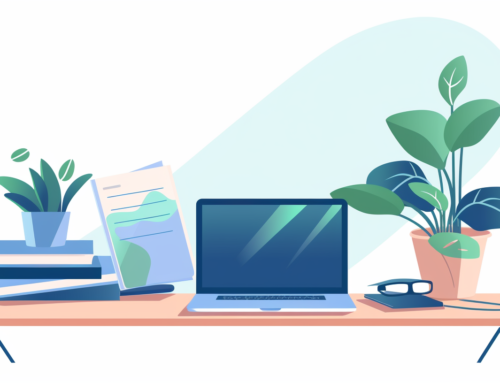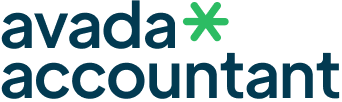Ever wondered how to create a polished, professional-looking envelope using just Google Docs? Whether you’re reaching out for business correspondence or sending a personal letter, the presentation matters. Dive into our easy, step-by-step guide to transform a blank Google Docs page into a perfectly formatted envelope template, making every letter you send a testament to your attention to detail.
Creating an envelope template in Google Docs is a straightforward process. Here’s how to go about it:
Step 1: Open a New Document
Go to Google Docs and open a new, blank document.
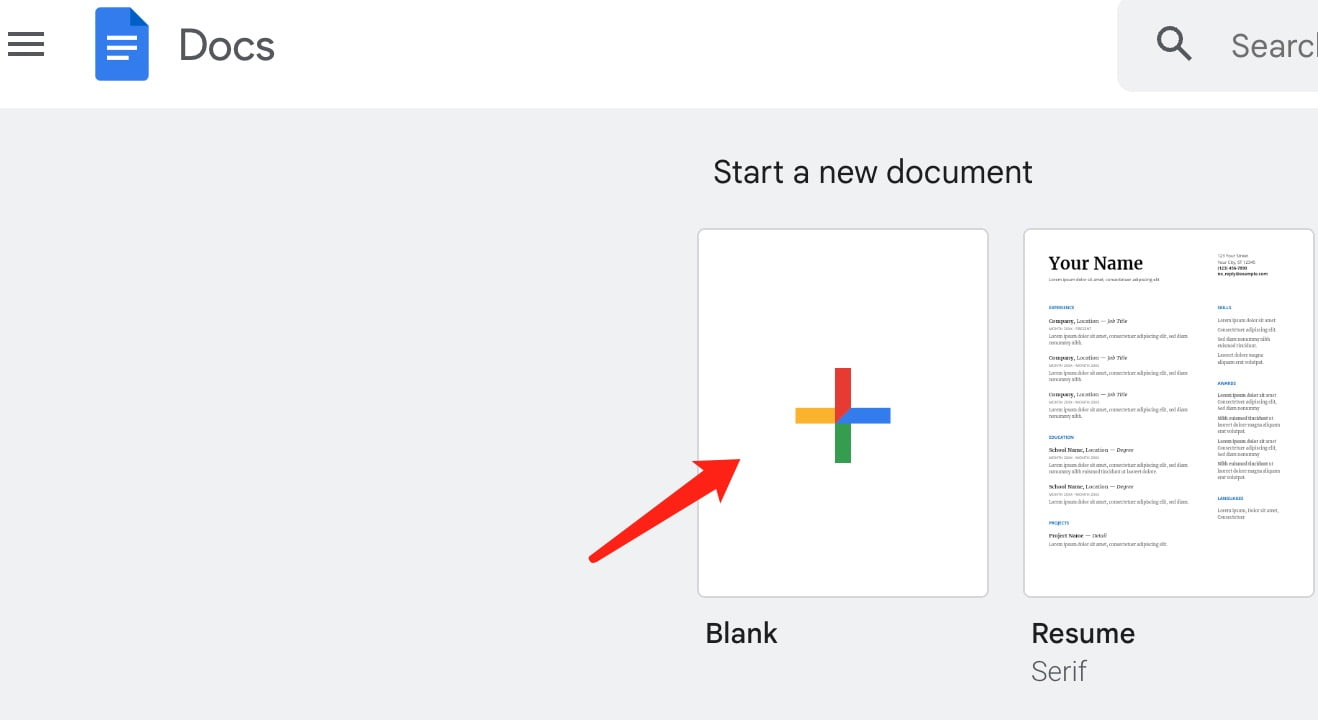
Step 2: Set Page Size
- Click on ‘File ‘ in the upper left corner.
- Navigate to ‘Page setup’.
- Under ‘Paper size’ , choose the dimensions that match the size of your envelope. For example, a standard No. 10 envelope would have dimensions of 4.125 x 9.5 inches.
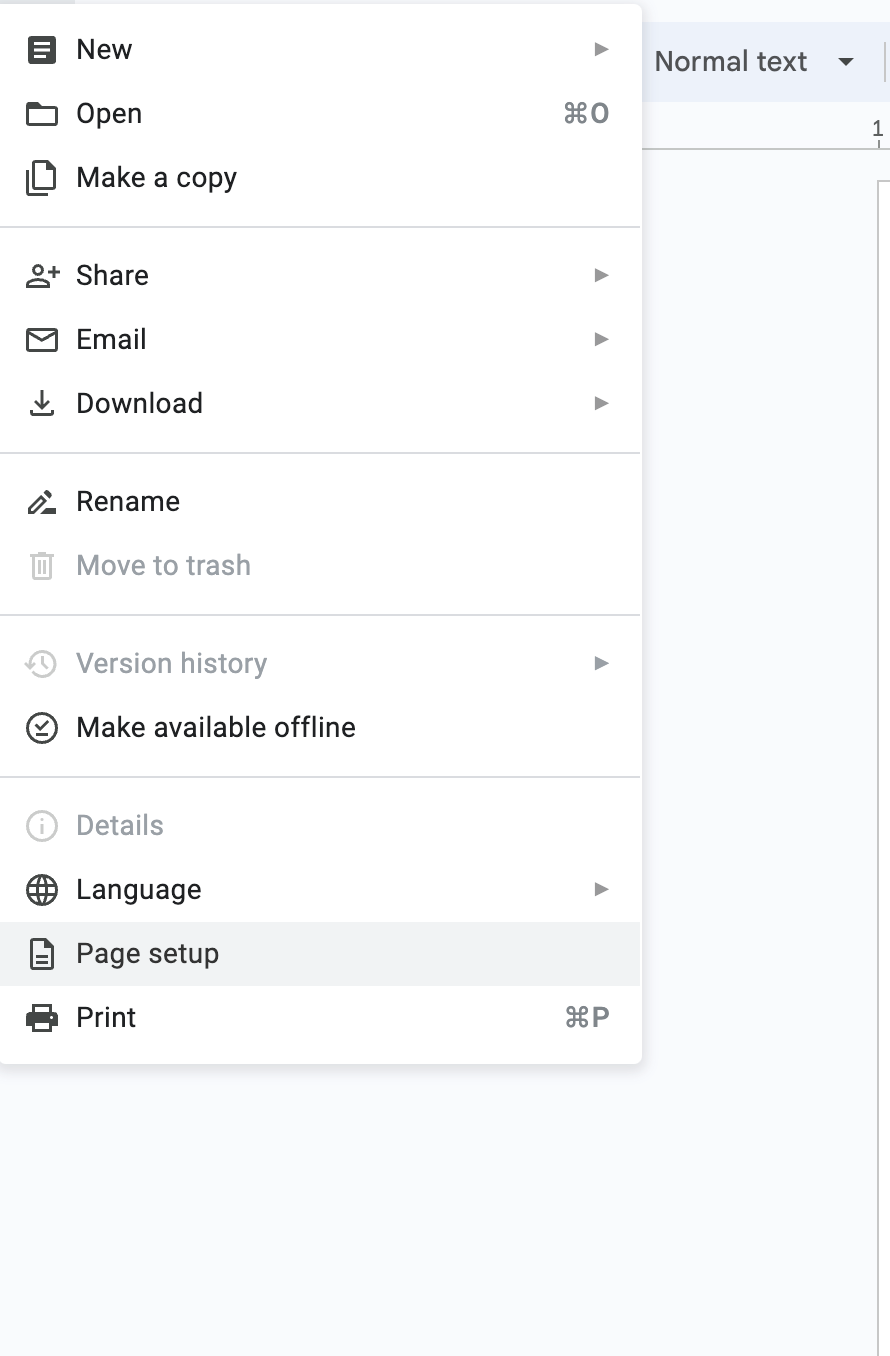
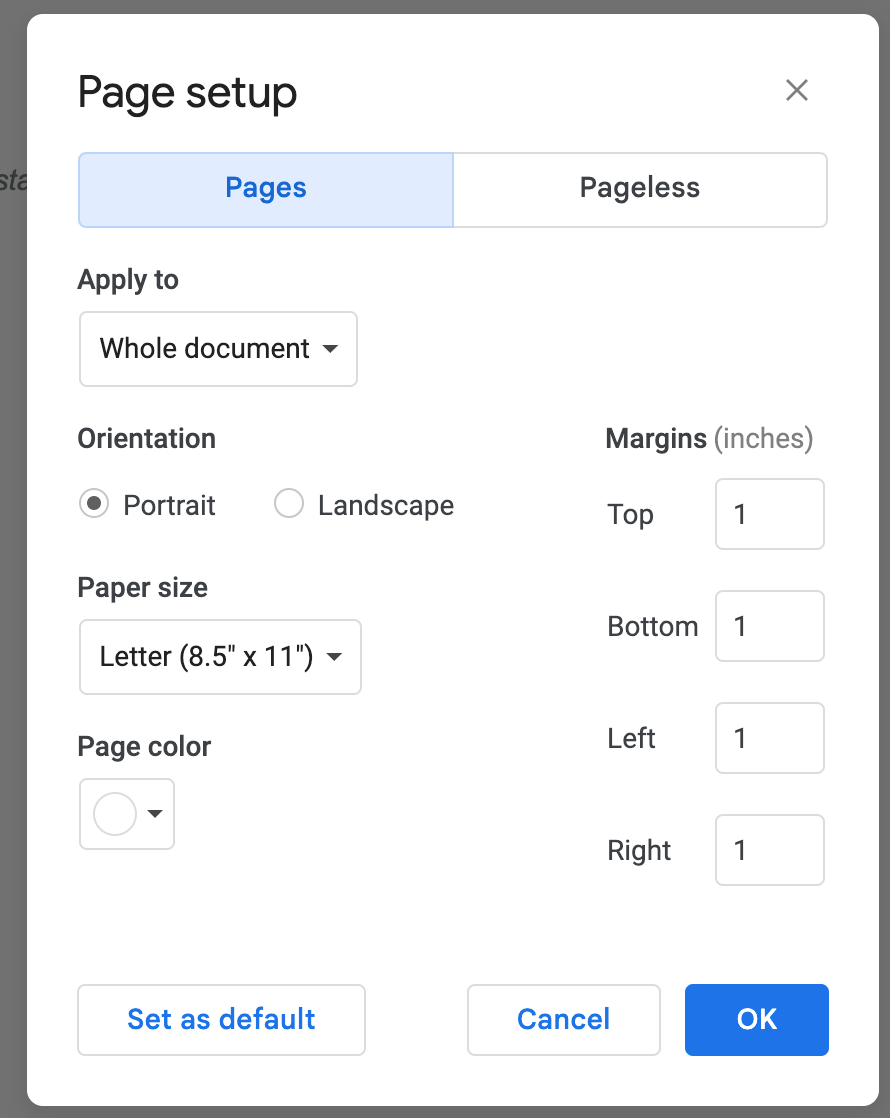
Step 3: Adjust Margins
Still in the ‘Page setup’ window, adjust the margins if needed. You can usually leave these at the default unless your envelope has specific requirements.
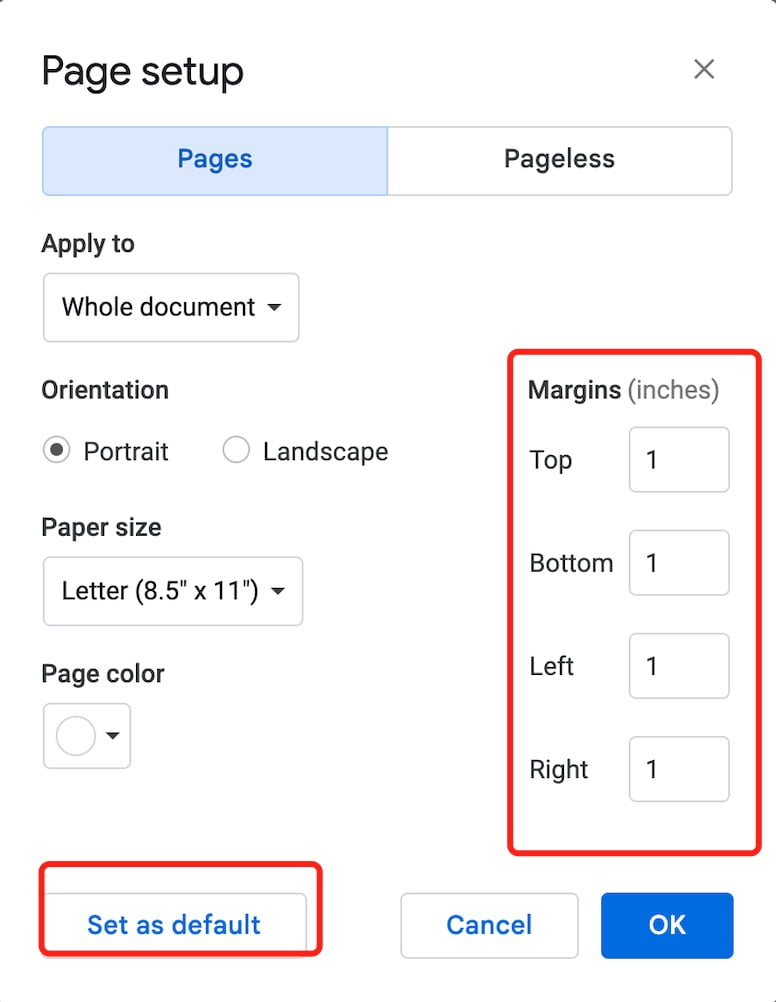
Step 4: Add Text Fields
- Click where you want to place the sender’s address. Typically, this is at the top left corner.
- Type in the sender’s address.
- Click where you want to place the recipient’s address. This is usually centered on the envelope, both horizontally and vertically.
- Type in the recipient’s address.
You Should want to read:
Step 5: Format Text
Step 6: Add Design Elements (Optional)
Highlight the address text, and adjust the font, size, and other formatting options using the toolbar at the top.
Step 7: Save Your Template
Once you’ve finished creating your envelope template, save it for future use. Click on’ File’, then ‘Download’, and choose your preferred format, usually’ .docx ‘or’ .pdf ‘ for printing.
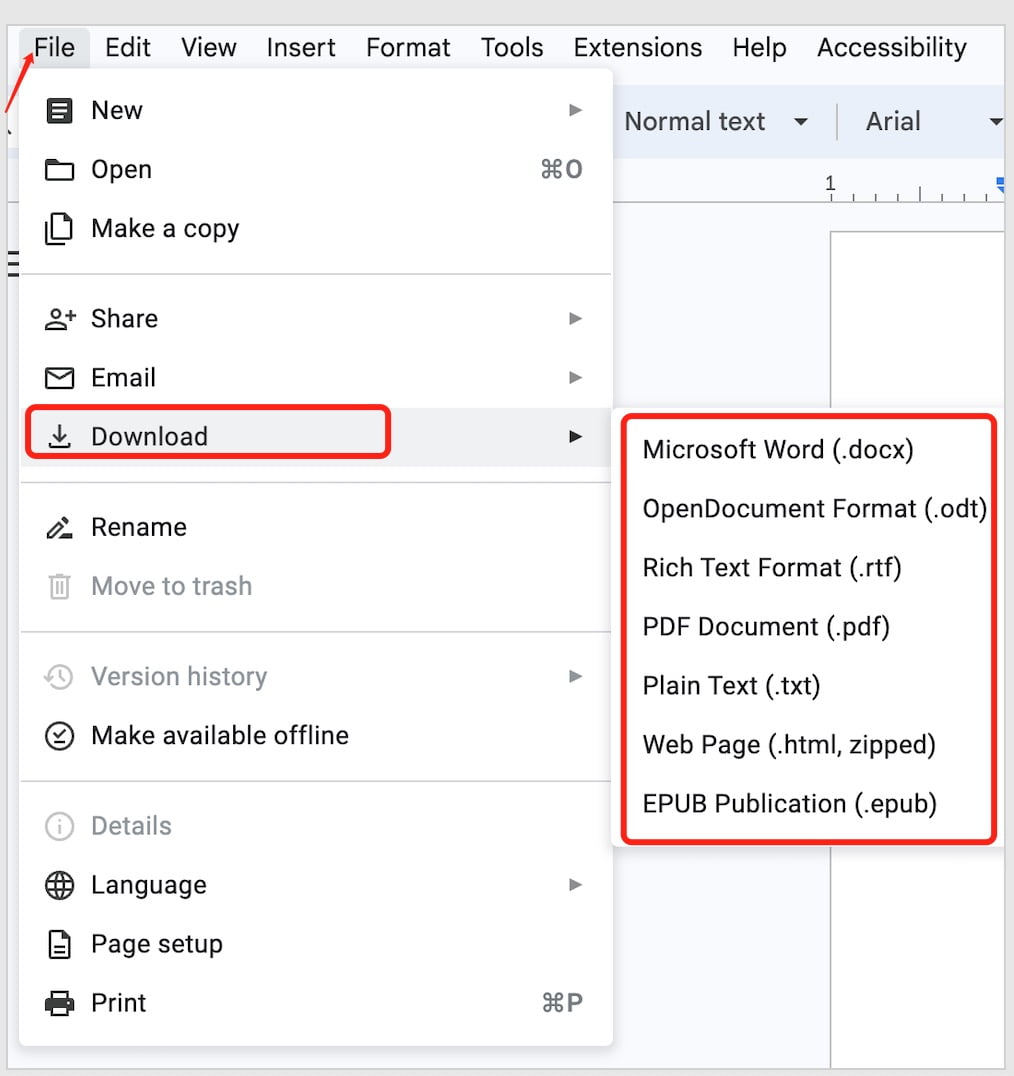
Step 8: Printing
- Insert your envelope into your printer.
- Click on File then navigate to Print.
- In the print settings, choose the correct paper size and confirm that the layout matches your envelope orientation.
as we wrap up, remember that the art of letter-writing, even in our digital age, remains a potent form of communication. With our guide to crafting the perfect envelope in Google Docs, you’re not just sending a letter; you’re delivering a piece of yourself with elegance and precision. Take pride in every detail, and let each envelope you send echo the care and thought you’ve invested.